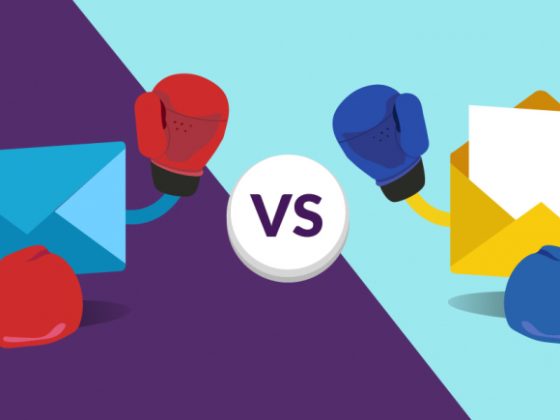How to Reset SimpliSafe Base Station
A Comprehensive Guide
Introduction
In today’s interconnected world, home security has become a paramount concern for homeowners. SimpliSafe is a popular choice for many, offering a reliable and user-friendly security system. However, there may come a time when you need to reset your SimpliSafe base station for various reasons. In this article, we will provide you with a step-by-step guide on how to reset your SimpliSafe base station effectively. So, let’s dive in and ensure your home security is up and running smoothly!
Table of Contents
- Understanding the Importance of Resetting SimpliSafe Base Station
- Why would you need to reset your SimpliSafe base station?
- What are the potential benefits of resetting the base station?
- How to Reset SimpliSafe Base Station: Step-by-Step Guide
- Step 1: Gathering the necessary tools
- Step 2: Locating the reset button
- Step 3: Initiating the reset process
- Step 4: Verifying the reset
- Common Issues and Troubleshooting Tips
- Troubleshooting issue 1: Base station not responding after reset
- Troubleshooting issue 2: Connectivity problems after reset
- Troubleshooting issue 3: Error messages on the base station
- Frequently Asked Questions (FAQs)
- How long does it take to reset a SimpliSafe base station?
- Will resetting my base station erase all my settings and data?
- Do I need to contact SimpliSafe support if I encounter issues during the reset?
- Can I reset my SimpliSafe base station remotely?
- Will resetting the base station affect my connected devices?
- How often should I reset my SimpliSafe base station for optimal performance?
- Conclusion
1. Understanding the Importance of Resetting SimpliSafe Base Station
Why would you need to reset your SimpliSafe base station?
Resetting your SimpliSafe base station can be necessary for a variety of reasons. One common scenario is when you experience connectivity issues with your sensors or other connected devices. In such cases, a reset can help resolve these problems by restoring the base station to its default settings. Additionally, if you plan to sell or give away your SimpliSafe system, resetting the base station ensures that your personal information is completely removed.
What are the potential benefits of resetting the base station?
Resetting your SimpliSafe base station offers several benefits. Firstly, it can help resolve technical issues that may be affecting the performance of your system. By resetting the base station, you can often clear any temporary glitches or conflicts that may have occurred. Secondly, if you’re experiencing connectivity problems, a reset can establish a fresh connection with your sensors and devices, improving the overall reliability of your security system.
2. How to Reset SimpliSafe Base Station: Step-by-Step Guide
Resetting your SimpliSafe base station is a straightforward process. Follow the steps below to perform a reset efficiently:
Step 1: Gathering the necessary tools
Before you begin, ensure you have the following tools ready:
- A small, pointed object (e.g., a paperclip or pin)
- Access to the power source of your base station
- A stable internet connection
Step 2: Locating the reset button
Locate the reset button on your SimpliSafe base station. It is usually a small hole labeled “Reset” on the back or bottom of the device.
Step 3: Initiating the reset process
- Insert the small, pointed object into the reset hole. Press and hold the button inside for approximately 30 seconds.
- While holding the reset button, disconnect the power source from the base station.
- Keep the reset button pressed for an additional 10 seconds after disconnecting the power.
Step 4: Verifying the reset
Once you have completed the reset process, you can verify its success by observing the base station’s LED lights. The lights should turn off and then turn back on, indicating that the reset was successful. You can now proceed with reconfiguring your SimpliSafe system according to your preferences.
3. Common Issues and Troubleshooting Tips
While resetting your SimpliSafe base station usually resolves most issues, there may be instances where you encounter persistent problems. Here are some common issues and troubleshooting tips to help you overcome them:
Troubleshooting issue 1: Base station not responding after reset
If your base station does not respond after the reset, try the following:
- Check if the power source is securely connected.
- Verify that your internet connection is stable.
- Contact SimpliSafe customer support for further assistance.
Troubleshooting issue 2: Connectivity problems after reset
If you experience connectivity issues with your sensors or devices after the reset, follow these steps:
- Ensure the batteries in your sensors are properly inserted and have sufficient charge.
- Verify that your sensors are within the recommended range from the base station.
- Reconfigure your sensors following the manufacturer’s instructions.
Troubleshooting issue 3: Error messages on the base station
If your base station displays error messages after the reset, consider the following steps:
- Consult the SimpliSafe user manual or online support resources for error code explanations.
- Restart your base station and check if the error persists.
- If the error continues, contact SimpliSafe support for further guidance.
4. Frequently Asked Questions (FAQs)
How long does it take to reset a SimpliSafe base station?
Resetting a SimpliSafe base station typically takes less than a minute. The actual duration may vary slightly depending on the model and the speed of your internet connection.
Will resetting my base station erase all my settings and data?
Yes, resetting your SimpliSafe base station will erase all the settings and data associated with it. Ensure that you have a backup of any important information before proceeding with the reset.
Do I need to contact SimpliSafe support if I encounter issues during the reset?
If you encounter any issues during the reset process, it is recommended to reach out to SimpliSafe customer support. Their experts can provide specific guidance tailored to your situation.
Can I reset my SimpliSafe base station remotely?
No, the reset process for a SimpliSafe base station requires physical access to the device. You cannot perform a reset remotely.
Will resetting the base station affect my connected devices?
Resetting the base station will disconnect all your connected devices temporarily. After the reset, you will need to reconfigure and reconnect each device to the base station.
How often should I reset my SimpliSafe base station for optimal performance?
There is no need to reset your SimpliSafe base station regularly unless you encounter persistent issues. If your system is functioning smoothly, resetting it once in a while can help ensure optimal performance.
5. Conclusion
In conclusion, knowing how to reset your SimpliSafe base station is essential for troubleshooting connectivity issues and maintaining the overall performance of your security system. By following the step-by-step guide provided in this article, you can easily reset your base station and resolve common problems. Remember to refer to the troubleshooting tips and FAQs if you encounter any difficulties. Enjoy the peace of mind that comes with a properly functioning SimpliSafe security system!